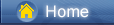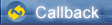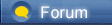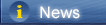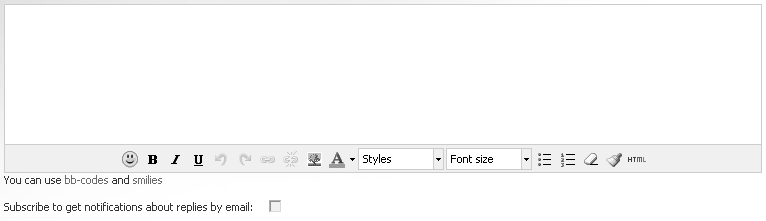Loading...
Loading...
 Loading...
Loading...
|
With the development of technology, mobile phones have more and more memory, resulting in our mobile phones slowly accumulated very, very many contacts, text messages, call records, photos, pictures, documents, music, movies, video and other important data. And when we need to change a mobile phone, we need to face a problem! That's where the data needs to be transferred.
When you got the new Huawei P30 or Huawei P30 Pro, the first thing you need to do is to transfer all your data from old iPhone or Android phone to Huawei P30. And this tutorial is here to help you to transfer data from another device like iPhone, iPad, Samsung, Huawei, Sony, LG, Motorola, Google Phone, etc. to Huawei P30 easily. This tutorial shows you how to transfer data to Huawei P20 with few steps. Also, you can get knowledge of how to restore data from iTunes and iCloud to Huawei P30/P30 Pro. ❤ Solution 1: Selectively Transfer Transfer Data from Android/iPhone to Huawei P30 [syncios.com] ❤ Solution 2: 1-Click to Sync Android/iPhone Data to Huawei P30 [syncios.com] ❤ Solution 3: Restore iTunes Backups to Huawei P30 [syncios.com] ❤ Solution 4: Restore iCloud Backups to Huawei P30 [syncios.com] Method 1. Transfer Data from iPhone to Huawei P30 Selectively There are many ways to transfer data from an Android phone to Huawei P30. Unlike Android to Android, it is hard to move data from an iPhone or iPad to Huawei P30. Only with the help of a professional tool, the iPhone data could be copied to an Android device easily. The first way is to use a free tool, - Syncios iOS & Android Manager [syncios.com]. It is well loved for its sleek and user-friendly interface, by which you are able to preview, edit, backup, restore or delete files of mobile phones more straightforward. Start the Program and Connect the Phone Step 1Download and install Syncios Manager [syncios.com] on your computer. Run the program. Get your Huawei P30 and the old phone, turn on the USB debugging mode [syncios.com] on Android device. Launch the installed Syncios Manager and use USB cables to connect both of old phone and Huawei P30 to the computer. Keep your phones unlocked in case of disconnection. Download Win Version [syncios.com] Backup Old Phone to Computer Step 2The data of Android phone will be categorized into Apps, SMS, Contacts, Media and Photos. The data of iPhone will be categorized into Media, Photos, Ebook, Apps, and Information. Select files from old device and click on Export/Backup option to backup old phone data to computer. Tips: For instance, to backup old phone messages to computer, go to Information > Messages under the old iOS device (go to SMS under the old Android device). Choose desired messages and click on Backup to save the selected contacts to PC. 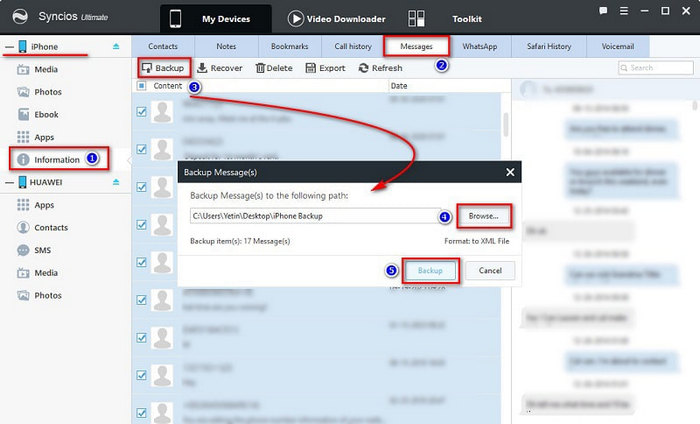 https://www.syncios.com/images/mobile-manager/backup-iphone-messages-to-pc-for-restoring-to-huawei-p30.jpg
Restore Backup to Huawei P30 Step 3Navigate to Huawei P30 device, click on Import/Add/Recover option to restore backup files from computer to Huawei P30 from computer. Tips: For instance, to restore old phone contacts from computer to Huawei P30, go to SMS under Huawei device. Click on Recover. Syncios will detect all backups. Choose the previous backup from the backup list to restore the saved messages from computer to Huawei P30. 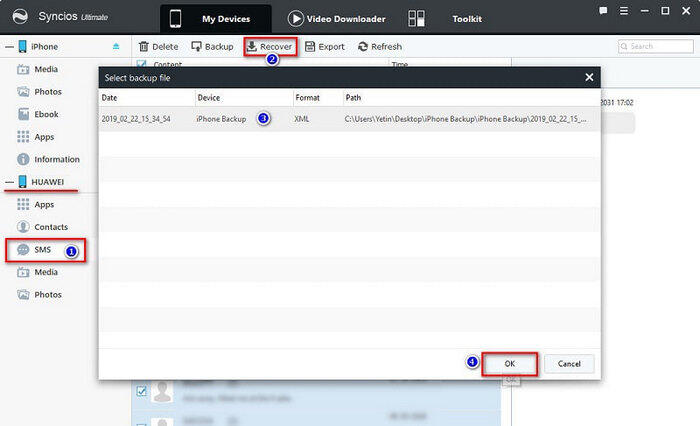 https://www.syncios.com/images/mobile-manager/restore-messages-from-iphone-to-huawei-p30.jpg
Method 2: One-Click to Transfer Data from iPhone to Huawei P30 Syncios Data Transfer [syncios.com] – Switch is highly recommended for phone users as it makes it extremely easy to transfer all data from old Android and iOS devices without loss of quality, including SMS, contacts, photos, videos, call logs, audio files, and other files. In additional, you can also use this phone transfer software to backup and restore Huawei P30 data, as well as sync backup files from iTunes or iCloud to Huawei P30 easily. Step 1Download and install Syncios Data Transfer [syncios.com] on your PC, and launch the software. Click on the Start under "Phone to Phone Transfer" mode in the primary interface. Now connect the source device (old phone) and target device (Huawei P30) to your PC using two good quality USB cables. Keep phones unlocked and check phones when connecting. Download Win Version [syncios.com] Download Mac Version [syncios.com] 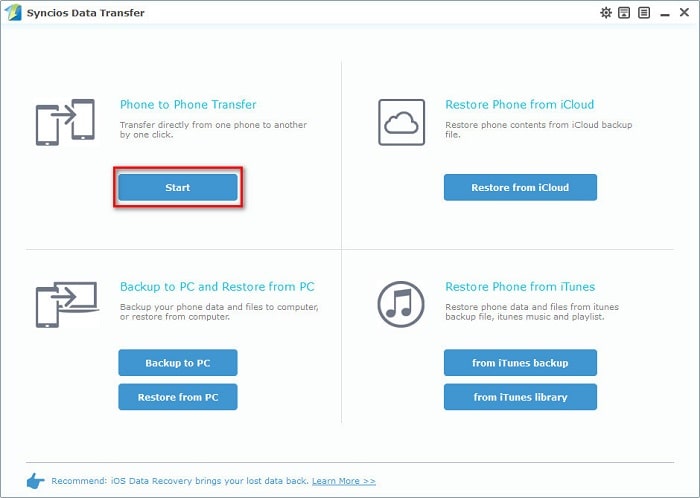 https://www.syncios.com/images/data-transfer/phone-to-phone-transfer-700.jpg
Step 2You have to differentiate between these two phones. The data will be transferred from the source device to the target device, in other words, please ensure that the old phone is located on the left panel, and the Huawei P30 is shown on the right panel. If they are in the wrong place, you can press the Flip button to exchange their location. Step 3Check the data you want to transfer. Then click Start Transfer to start the process. In this process, you can see that the data you selected is being moved from your old phone to your Huawei P30. But you should be careful not to disconnect it until it’s done. All your data from your source phone will be transferred to your target Huawei P30 phone. 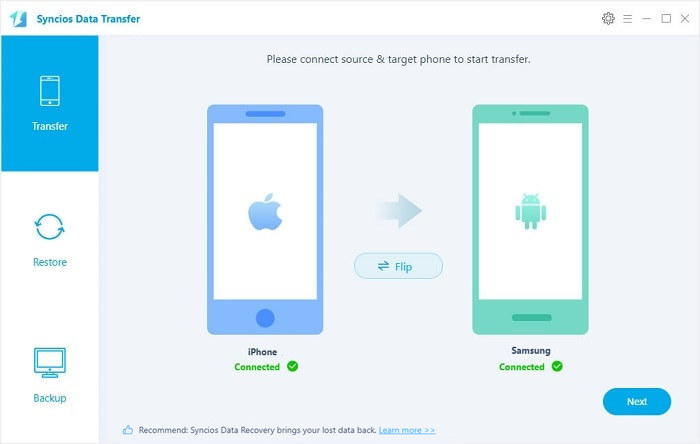 https://www.syncios.com/images/data-transfer/iphone-to-samsung-transfer.jpg
Method 3. Transfer Data from iTunes Backups to Huawei P30 Step 1Run Syncios Data Transfer [syncios.com] on your computer. Click on Start button under "Restore Phone from iTunes Backup". This time, you don't need old iPhone. Just connect your Huawei P30 to your computer via USB cable. Download Win Version [syncios.com] Download Mac Version [syncios.com] Step 2Syncios will load the saved iTunes backups from computer. Choose one iTunes backup from the list and select contents. Click on Start Copy then wait till data transferred. 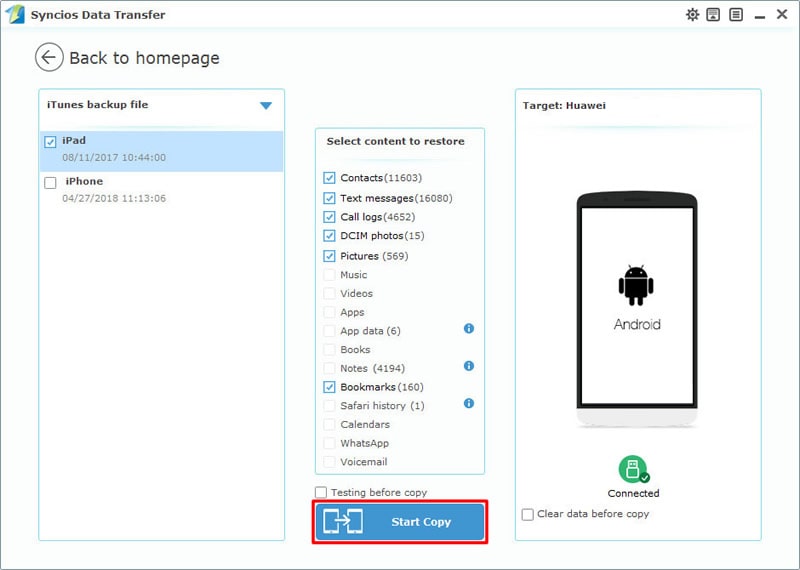 https://www.syncios.com/images/data-transfer/restore-itunes-backups-to-huawei-p30.jpg
Method 4. Transfer Data from iCloud Backups to Huawei P30 Step 1Run Syncios Data Transfer [syncios.com] on your computer. Click on Start button under "Restore Phone from iCloud Backup". Just connect your Huawei P30 to your computer via USB cable. Don't need your iPhone. Download Win Version [syncios.com] Download Mac Version [syncios.com] Step 2Click on Download more iCloud backup on the lower left. Log in with your iCloud account to load all iCloud backups. Select one or several backups to download. Then return. 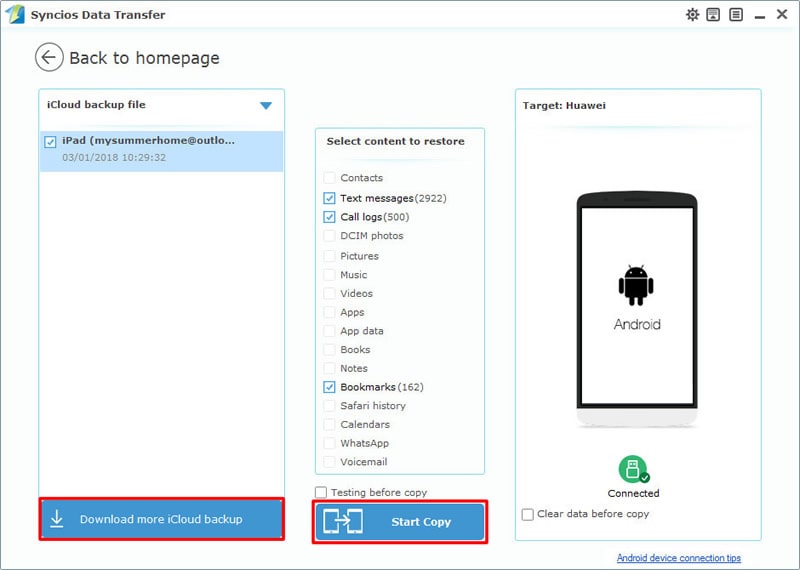 https://www.syncios.com/images/data-transfer/restore-icloud-backups-to-huawei-p30.jpg
Step 3Select one downloaded iCloud backup from the left list and select files from the middle box. Click on Start Copy to transfer iCloud files to Huawei P30. The End: Which solution do you prefer among 4 methods? Anyway, have a free try in case you need help from a professional phone management tool. Related Articles: How to Custom and Apply Ringtones on Huawei P30/P30 Pro [syncios.com] How to Enable USB Debugging Mode on Huawei P30/P30 Pro [syncios.com] 4 Ways to Transfer Data from iPhone to Huawei P30 [syncios.com] |
 |
|
|
Now, the easy way is using Mobile Phone Transfer [coolmuster.com] to help us Transfer Android/iOS Data to Huawei P30/P30 Pro. With its help, you can easily transfer data between mobile phones like iPhone and Android phone. Data like app, contacts, sms, music, photos, videos, books, call logs can be easily transferred from Android/iOS to Huawei P30/P30 Pro.
|
 |
|
 |
 |
 - new message
- new message