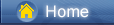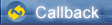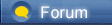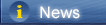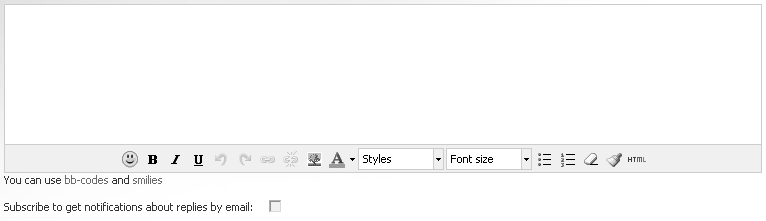Loading...
Loading...
 Loading...
Loading...
|
Now we store more and more contacts in our iPhone, and usually, we need to update or edit the contact information to make sure that we can contact someone normally, perhaps you think to edit them manually letter by letter, but that takes a lot of time, you'll feel very tired as well. So is there a faster and more effective way to manage them? In this article, we'll introduce you some different but effective ways to manage iPhone contacts. In this article, we seek an effective way to create, edit, delete, backup, restore and deduplicate iPhone contacts.
Perhaps we could think that iTunes can help us do the job, unfortunately, although iTunes is a good tool to transfer and manager data on your iOS device, it cannot support to manage contacts. So we should find another iPhone management tool. Free Syncios iOS & Android Managercan satisfy you totally. It has many useful functions and help you to manage iPhone/iPad/iPod/Android data more efficiently. Steps You Need To Follow Before Start [syncios.com] Part 1. Add New Contacts [syncios.com] Part 2. Edit Contacts [syncios.com] Part 3. Delete Contacts [syncios.com] Part 4. Backup Contacts [syncios.com] Part 5. Recover Contacts [syncios.com] Part 6. De-duplicate Contacts [syncios.com] Download Win Version [syncios.com] Download Mac Version [syncios.com] Step 2: Connect your iPhone XS device to computer and launch Syncios iPhone Manager. It will take a while to download iOS related services when the first time you use this program. Keep you iPhone unlocked and choose "Trust this computer" on your device when asking. Step 3: After successfully connection, your device data will be categorized into: Media(Music and Video), Photos, Ebook, Apps and Information (multiple contents included). ( Tips: Syncios can not recognize your iPhone device? Please follow this tutorial [syncios.com]. ) Step 4: Navigate to Information button, and you will get multiple choices: Contacts, Notes, Bookmarks, Call history, Messages, WhatsApp and Bookmark History. Choose Contacts since we are going to talk about the management to contacts. Now, we can start the official part. 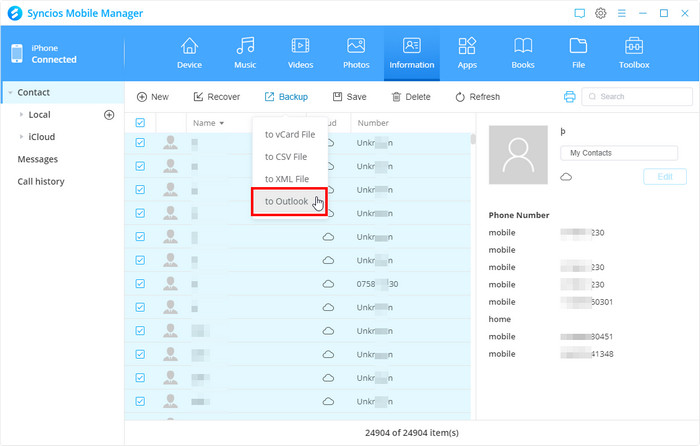 https://www.syncios.com/images/mobile-manager/iphone-information.jpg
Part 1: Add New Contacts Step 1: Navigate to Information > Contacts. Find the +New button on the menu bar. Step 2: You are allowed to input information like portrait, last name, first name, company information, phone number, email address, birthday, anniversary, address, homepage, IM and notes. Click on Save after finishing. And you'll find a new contact created simply. 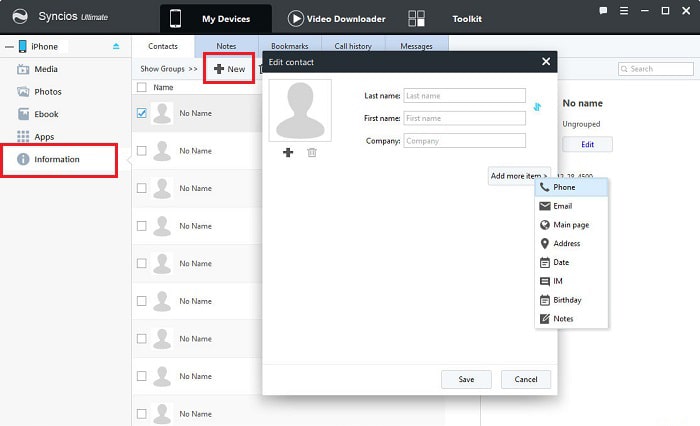 https://www.syncios.com/images/mobile-manager/add-new-iphone-contacts.jpg
Part 2. Edit Contacts Step 1: As you can see, select any contact, the whole information will be displayed on the right panel. It's a clear preview for you to make some changes to a contact or not. Step 2: When you decide to edit a contact, tap Edit button and edit its information, like portrait, last name, first name, company information, phone number, email address, birthday, anniversary, address, homepage, IM and notes. 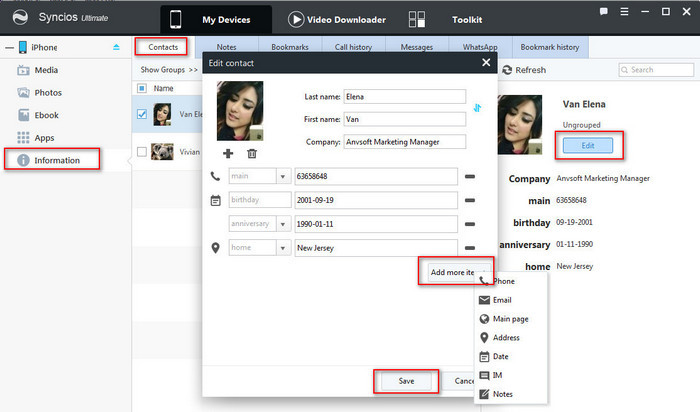 https://www.syncios.com/images/mobile-manager/edit-iphone-contacts.jpg
Part 3. Delete Contacts Step 1: Of course, there is a necessity to remove some contacts which are out of use. But delete them one by one on iPhone will be annoying. With Syncios, you can do your job on computer quickly. Select some contacts you don't need. Step 2: Click on Delete button on the menu bar, and make sure you want to delete the selected contacts then confirm. Now, you've got rid of contacts you don't need any more. 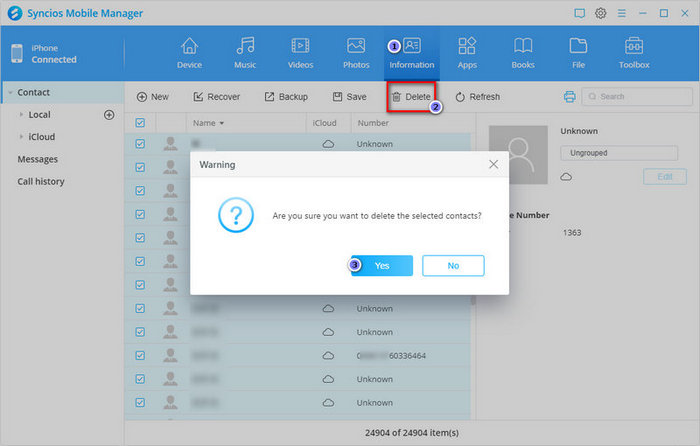 https://www.syncios.com/images/mobile-manager/delete-iphone-contacts.jpg
Part 4. Backup Contacts Step 1: Select contacts you would like to backup to computer and find Backup option on the menu bar. You are allowed to backup contacts to vCard files, CSV files, Outlook app or Text files. Step 2: Choose backup "to text files", and choose a proper backup path. Then backup them to PC. All the contacts you choose will be saved as a xml file on the backup folder. Tips: 1. if Syncios failed to load your contacts, please make sure you have disabled Contacts option in iCloud [syncios.com] on your iPhone. 2. You can open the backinfo.xml via WORD on windows computer (TextEdit on Mac) to preview the backup files. 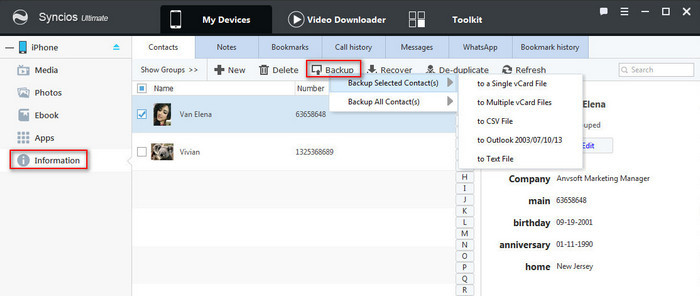 https://www.syncios.com/images/mobile-manager/backup-iphone-contacts.jpg
Part 5. Recover Contacts Step 1: Why we make a backup if there is no way to recover? Thus, also, Syncios provides you a restoring plan. Find the option Recover and click on it. Step 2: Syncios will detect backups you've made before and list them. Choose the backup you need and make a confirmation by clicking OKto restore. After a while, your contacts from the backup folder will be recovered to your iPhone XS. 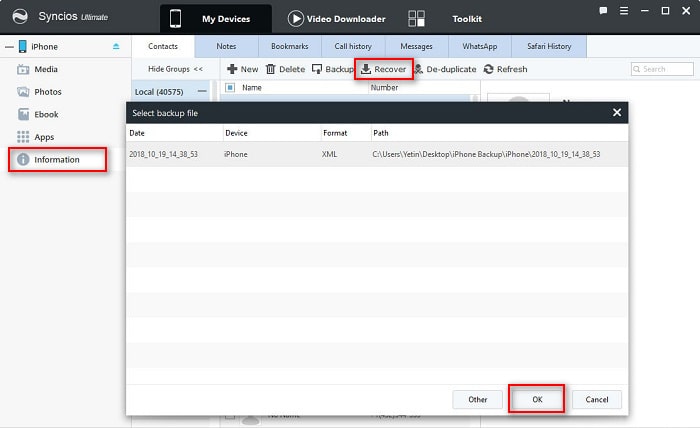 https://www.syncios.com/images/mobile-manager/recover-iphone-contacts-from-backup.jpg
Part 6. De-duplicate Contacts Step 1: After times of backing up and restoring, finally, you'll find multiple duplicated contacts. What should you do? Remove all of them and recover again? Of course, it would be a choice. But we are worried about data losing. So we could choose to deduplicate these contacts. To merge the duplicated contacts on your iPhone XS device. You need to choose all your contacts, and simply click De-duplicate button. Step 2: All the duplicated contacts will be displayed in Syncios, you can match the contact by name, phone number or exact information. Choose the contacts you want to merge and click Merge on the right. And your iPhone XS contacts will be easily de-duplicated. 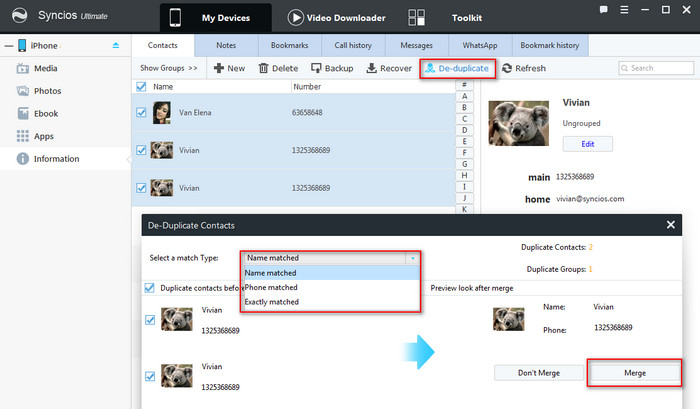 https://www.syncios.com/images/mobile-manager/delete-duplicate-iphone-contacts.jpg
Related Articles & Tips 7 Ways to Restore iTunes / iCloud Backup to iPhone XS/iPhone XS Max/iPhone XR [syncios.com] Two Ways to Transfer Photos between iPhone XS and PC [syncios.com] How to free download YouTube videos to iPhone XS [syncios.com] 6 Ways to Transfer Data from iPhone 5/6/7/8/X to iPhone XS [syncios.com] Two Ways to Transfer Samsung Data to iPhone XS [syncios.com] 3 Ways to Download and Import Streaming Music to iPhone XS/iPhone XS Max [syncios.com] 5 Ways to Import Music to iPhone XS [syncios.com] How to Make iPhone XS/XS Max Ringtones without iTunes [syncios.com] 5 Quick Ways to Transfer Data from Android to iPhone XS/XS Max [syncios.com] |
 |
|
|
I can understand your situation that you are not have a great time because you might lost your all the backup bu you can go to DataNumen Backup [datanumen.com] software to purchase for your current data to recovery and also take backup so that you can stay in peace after knowing all your data is safe.
|
 |
|
 |
 |
 - new message
- new message