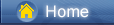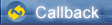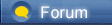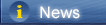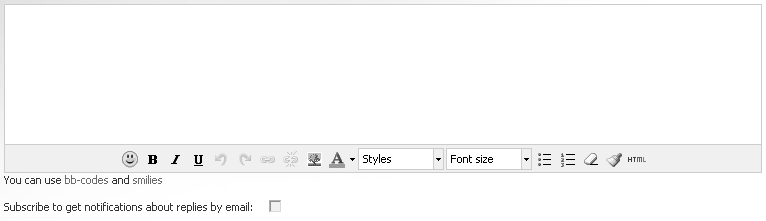Loading...
Loading...
 Loading...
Loading...
|
Two Ways to Transfer Samsung Data to iPhone XS - Syncios
Syncios 100% Satisfaction Guarantee Reviews | About us STORE Products Products /images/icon/win-logo.png Windows Products
/images/icon/dt-icon.png Mobile Data TransferTry
/images/icon/dr-icon.png iOS Data RecoveryTry
/images/icon/syncios-icon.png Syncios ManagerFreeDownload
/images/icon/mac-logo.png Mac Products
/images/icon/dt-icon.png Mobile Data Transfer for MacTry
/images/icon/dr-icon.png iOS Data Recovery for MacTry
/images/icon/syncios-icon.png Syncios for MacFreeDownload
Free iOS & Android Manager /images/icon/freeware.png
/images/icon/sync-logo.png One management tool for all smartphones to transfer files between PC & iOS/Android devices.
For Win For Mac For Android DownloadDownload FreewareFreeware How-ToHow-To SupportSupport Blog [blog.syncios.com]Blog [blog.syncios.com]  /images/home.png >How-tos > iPhone >How to Transfer Samsung Data to iPhone XS
Two Ways to Transfer Samsung Data to iPhone XS If you used Samsung Galaxy phones, such as Samsung Galaxy series, Samsung Galaxy Note series or other samsung galaxy smartphones and now want to purchase the new iPhone XS, what you can do to transfer all data from the old Samsung to iPhone XS without complex operation? Or basically, how to move from Android to iPhone? Here is step-by-step guide you should need. The good news is that transferring data from a Samsung phone to an iPhone really couldn't be more simple with Transfer Tool. Moving all contacts, videos, music, call logs, photos and more from Samsung to iPhone with a few clicks! Method 1. One-Click to Transfer Samsung Data to iPhone XS Fisrtly, we need the help from a professional tool. Syncios Data Transfer is designed to transfer, backup and restore contents like contacts, messages, call logs, music, photos, videos and more of mobile devices. Multiple OS is supported means that you can transfer between android to android, android to iOS, iOS to iOS and multiple devices to computer. Besides, it can backup phone data and restore in lossless quality and sync contents from iTunes backup and iCloud backup to mobilde devices. All that you need for this method is your two mobile phones, the appropriate USB cables, and access to a computer. Step 1 : The tool Syncios Data Transfer should be downloaded and installed to your computer firstly. Both Windows version and Mac version are available, just install the compatible one according to your computer operating system. Then run the program and connect both your old Samsung phone and iPhone XS to computer with USB cables or via WiFi. For Samsung device, Syncios will install apk to your device automatically. So check its phone screen when connecting to computer. Nothing needs to be installed to your iPhone. Download Win Version Download Mac Version  /images/data-transfer/transfer-data-from-samsung-to-iphone-xs.jpg
Step 2 : After connection, you need to check if your old Samsung device is on the left as the source device and your iPhone XS is on the right as the target device. A Flip button will help you to exchange their positions if you need. Step 2 :Then we are ready to transfer data. Click on Next button to choose contents of your Samsung device like contacts, call logs, messages, photos etc. Then move on and start copying data from Samsung to your iPhone XS. Now, all you need to do is to wait. And keep your phones being connected well when transferring.  /images/data-transfer/select-contents-to-transfer-to-iphone-xs.jpg
Method 2. Transfer from Samsung to iPhone XS with 'Move to iOS' Due to iOS system settings, we can't directly move the contents from an Android device to an iPhone. Actually, to encourage Android users to switch from Android to iPhone, Apple released a useful app to help the new comers with that. Step 1 : First, unlock your Samsung device, download the "Move to iOS" app from Google Play store. Once you have this app installed, take your iPhone XS and turn it on for the first time. Follow the iOS setup steps until you reach the Apps & Data page and select the "Move Data from Android" option. Step 4 : Tap Continue on both phones, and tap on Agree > Next on the Android phone. One the Android phone, enter the 12-digit code displayed on the iPhone. Step 5 : After entering the code, it will ask whether you want to transfer your Google Account info, Chrome bookmarks, text messages, contacts, and the photos and videos in your camera roll. Select what you need, and then tap Next to continue. Step 6 : Simply select the contents you want to get transferred on your Android device, then wait for the transfer process to complete. It may take a while, depending on how much content you selected. And then continue to finish the rest of setup steps on your iPhone XS to enjoy it.  /images/article/move-android-to-ios.png
The End: Which method do you prefer? Have a try with Syncios Data Transfer if you want to transfer a large size of data at once without any complex operations. Move to iOS won’t bring your apps over, of course, but it also doesn’t attempt to find the same app in the App Store. You’ll have to go fetch those manually. Related Articles <!-- /* * * CONFIGURATION VARIABLES: EDIT BEFORE PASTING INTO YOUR WEBPAGE * * */ var disqus_shortname = 'syncios'; // required: replace example with your forum shortname /* * * DON'T EDIT BELOW THIS LINE * * */ (function() { var dsq = document.createElement('script'); dsq.type = 'text/javascript'; dsq.async = true; dsq.src = '//' + disqus_shortname + '.disqus.com/embed.js'; (document.getElementsByTagName('head') || document.getElementsByTagName('body')).appendChild(dsq); })(); // --> Please enable JavaScript to view the comments powered by Disqus. 30 days Money Back Guarantee Transactions Protected Trusted by Millions 7 X 24 Service Discover Syncios Why Syncios Ultimate Syncios VS iTunes Syncios iOS Manager /images/icon/freeware.png
Syncios Manager for Mac /images/icon/freeware.png
iOS Data Recovery Windows Data Recovery Mac Data Recovery Phone to Phone Data Transfer Free Android Manager [sync-droid.com] Resource How to Articles iOS Data Recovery Tips iOS Backup & Restore Tutorials Phone Transfer Tutorials Support FAQs Contact Support Team Donate Community Syncios Newsletter /images/icon/subscribe.png
/images/icon/review-syncios-for-free-license.jpg
International Deutsch [syncios.de] 日本語 [syncios.jp] Français [syncios.fr] 简体中文 [syncios.cn] 繁體中文 Italiano Português Español [syncios.es] Türkçe [syncios.com] Copyright © 2005-2018 Anvsoft Inc. All Rights Reserved. About Syncios | License Agreement |Privacy Policy | Sitemap | Translation | Contact <!-- (function(i,s,o,g,r,a,m){i=r;i=i||function(){ (i.q=i.q||).push(arguments)},i.l=1*new Date();a=s.createElement(o), m=s.getElementsByTagName(o);a.async=1;a.src=g;m.parentNode.insertBefore(a,m) })(window,document,'script','//www.google-analytics.com/analytics.js','ga'); ga('create', 'UA-10227453-30', 'auto'); ga('send', 'pageview'); // --> How to Transfer Samsung Data to iPhone XS Download Win Version Download Mac Version |
 |
|
 |
 |
 - new message
- new message