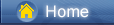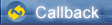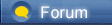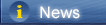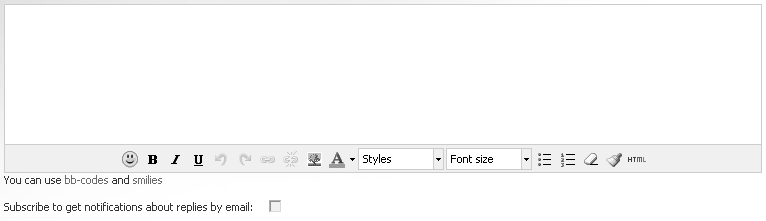Loading...
Loading...
 Loading...
Loading...
|
WhatsApp uses internet connection to send messages images, audio and video to other numbers. Now a day almost everyone has a WhatsApp because of features like group chatting, attachment sharing, Location tagging, and voice calling. Only a compatible phone and internet connection needed to keep you in touch with your loved ones living anywhere and organize the list of your contacts.
 https://www.syncios.com/images/article/solution-light.png
Method 1: Transfer WhatsApp Messages from iPhone to Samsung [syncios.com] [syncios.com]Method 2. Transfer Whatsapp from Android to Samsung Note9 with Local Backup [syncios.com] [syncios.com]Method 3. Transfer WhatsApp from Android to Samsung Note9 with Google Drive [syncios.com] If you have been using WhatsApp for quite a time you will have record of many previous conversation history, including videos, texts, pictures, voice messages, and locations that you might have tagged. Most of the people would be reluctant to lose that history because it might be useful to them in the future. You may want your WhatsApp history to move to your new phone when you switch your phone and upgrade to a newer one. Here we are going to talk about the story between Samsung Note 9 and WhatsApp. [syncios.com] [syncios.com] Method 1: Transfer WhatsApp Messages from iPhone to Samsung Note9 It’s really a little difficult when it comes to data transfer between cross-platform devices. You may want to transfer WhatsApp chat histories immediately after getting Samsung S8. But if you’ve just switched from iPhone to Samsung S8. There is a little trouble for the limitations on Apple’s part. But what we need to do is to find a solution instead of complaining. The first way I’d like to introduce is to transfer WhatsApp chat history from iPhone to Android phone via Email. It’s easy to learn for everyone. Step 1. Launch WhatsApp app on your iPhone and navigate to the "Chats" option at the bottom side. And then you can select the WhatsApp messages that you’d like to transfer. Press the conversation and slide it to the left side. Then the options will be shown as below. Please hit "More" > "Export Chat" to go on. Step 2. Then there is a window with the message "Attach Media"/"Without Media" will pop up. You can just click on one of them according to your need. And please tap "Mail" after that. Step 3. After you have transferred the files you install Whatsapp on your new phone and the app will locate the backed up chats. Method 2. Transfer Whatsapp from Android to Samsung Note 9 with Local Backup Local backup is the automatic backup of your chat history to your phone's WhatsApp folder that occurs daily every 2AM. The folder is located in your device's internal memory or external SD card. To use local backup to transfer WhatsApp messages between Android devices, follow the steps below: Step 1. Launch WhatsApp on your phone then go to Menu Button > Settings Chats and Calls > Back up Chats. Make sure that the chats are backed up to your external SD card if your phone has one. Install the SD card into your new phone. Step 2. If the WhatsApp chats are installed on the internal drive of your Samsung device you need to transfer the backup files from the old Samsung to the same folder in your new S8. You can do this using file explorer or from the back up files on your computer. It is important to note that some files can be lost during this process so you will need to check if all the files are on your new Samsung S8. Step 3. Please enter the e-mail address and press the "Send" button. Go to your Samsung Galaxy Note 9 and log in your e-mail account. You can find out and view the e-mail with the WhatsApp messages attached, which would be stored in TXT format. Method 3. Transfer WhatsApp from Android to Samsung Note9 with Google Drive Google Drive backup is the saving of your messages and media to your personal Google Drive account. To transfer WhatsApp from Android to Galaxy Note 9 by Google Drive can also work well. Step 1. Launch WhatsApp on your old Android phone. Navigate to Settings > Chats > Chat backup where you can view the backup options under Google Drive settings. Step 2. You can back up WhatsApp automatically to Google Drive by choosing Daily, Weekly and Monthly. Or you can click on Back up now. All of your conversations will be backed to WhatsApp cloud server. Free Syncios Mobile Manager [syncios.com] is an easy-to-use and powerful iOS & Android Mobile manager, which is well-designed for users who want to manage device contents on PC. It allows you to export contacts, apps, photos, music, ringtone, videos, SMS messages, eBooks and more for free. Support to transfer, edit, backup, manage, view mobile data.Download videos from 100+ video sharing sites.Handy tools: Audio converter, video converter, ringtone maker, etc.Fully compatible with latest iOS 12/iPhone X |
 |
|
|
Transfer WhatsApp from Android to Galaxy S9 [coolmuster.com] with WhatsApp Backup
To use local backup to transfer WhatsApp from your old Android phone to new Samsung Galaxy S9, you should follow the steps below: Step 1. Open your old Android phone, go to "WhatsApp" > "Menu Button" >"Settings" > "Chats" > "Chat backup" > "Back Up" to backup the WhatsApp messages.  https://www.coolmuster.com/uploads/image/20171221/whatsapp-chat-backup.jpg
Step 2. Install WhatsApp on your new Samsung S8. Step 3. Now, you should check what kind of SD card you have on your old Android phone. |
 |
|
 |
 |
 - new message
- new message